top of page
Deleting a Product
Keep your list of products up-to-date and delete products you no longer offer.
In this article:
Deleting a product
Navigate to the Products page
Hover over the overflow button (with the 3 ellipses) of the desired product you'd like to delete
Select Delete
Select Delete to confirm
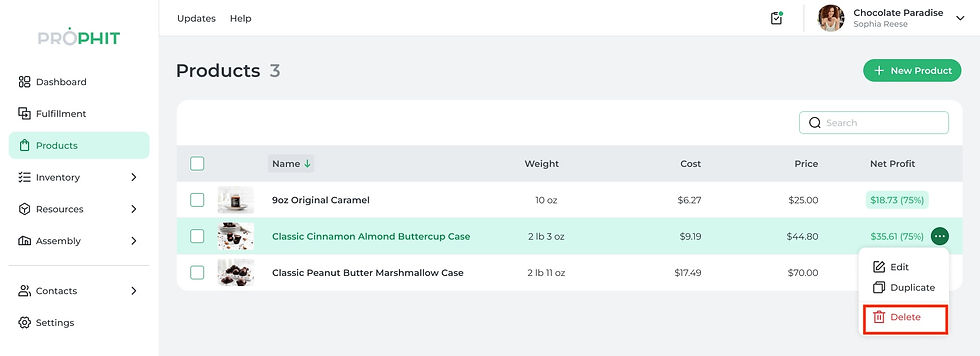
Deleting multiple products
Navigate to the Products page
Select the checkboxes of the desired products you'd like to delete
Click the Delete button in the table header
Select Delete to confirm

Tip: After deleting products you no longer use, make sure to delete ingredients, materials, recipes, items, and packaging you no longer use as well.
bottom of page